Troubleshooting
If you cannot find your issue here or in the documentation, please fill an issue on our repository. You can also explore the discussions and do a search on similar issues on the repository.
Podman Issues
Unable to see any image or container after downloading Podman Desktop
System Requirements
The tool connects to Podman using the socket on the host on macOS and on a named pipe on Windows. This is available only on Podman 4.0.2+ So, please check your version and update.
On Windows, the named pipe is //./pipe/docker_engine when Docker Desktop is not installed. It will be solved by https://github.com/containers/podman/issues/13502 / https://github.com/containers/podman/pull/13655. During that time, you may start Docker Desktop so the named pipe is the one expected.
Check connection
Check at least a Podman machine is running on Windows & macOS:
podman machine list
And check a connection can be made with the CLI
$ podman run quay.io/podman/hello
!... Hello Podman World ...!
.--"--.
/ - - \
/ (O) (O) \
~~~| -=(,Y,)=- |
.---. /` \ |~~
~/ o o \~~~~.----. ~~
| =(X)= |~ / (O (O) \
~~~~~~~ ~| =(Y_)=- |
~~~~ ~~~| U |~~
Project: https://github.com/containers/podman
Website: https://podman.io
Documents: https://docs.podman.io
Twitter: @Podman_io
Unable to locate Podman Engine
Issue:
Despite having Podman Engine installed, you may receive an error as follows -
Error: No such keg: /usr/local/Cellar/podman
or any similar error denoting that Podman Engine does not exist.
Explanation:
The Podman Installer and Homebrew use different locations to store the Podman Engine files in the file system. For example, Podman Installer installs Podman Engine in the path /opt/podman whereas Homebrew uses the path /usr/local for macOS Intel, /opt/homebrew for Apple Silicon and /home/linuxbrew/.linuxbrew for Linux.
Solution:
To check where exactly is your Podman Engine installed, run the command-
which podman
This returns the path where the Podman Engine would be installed. This would help determine further action.
For example, if you’re looking to completely uninstall Podman Engine from your system for a fresh installation, running which podman returns the exact path where Podman still exists. This could be the path where Podman Installer stores Podman Engine i.e. /opt/podman. Once you know the path, run:
sudo rm -rf /opt/podman
Or
sudo rm -rf path-where-podman-exists
Here, you would replace path-where-podman-exists with the output of which podman.
You can now proceed for a fresh installation of Podman Desktop
Unable to see information about active containers
Issue:
In this scenario, the screen may be displaying "No Containers" as shown below despite active containers runnning in the background.
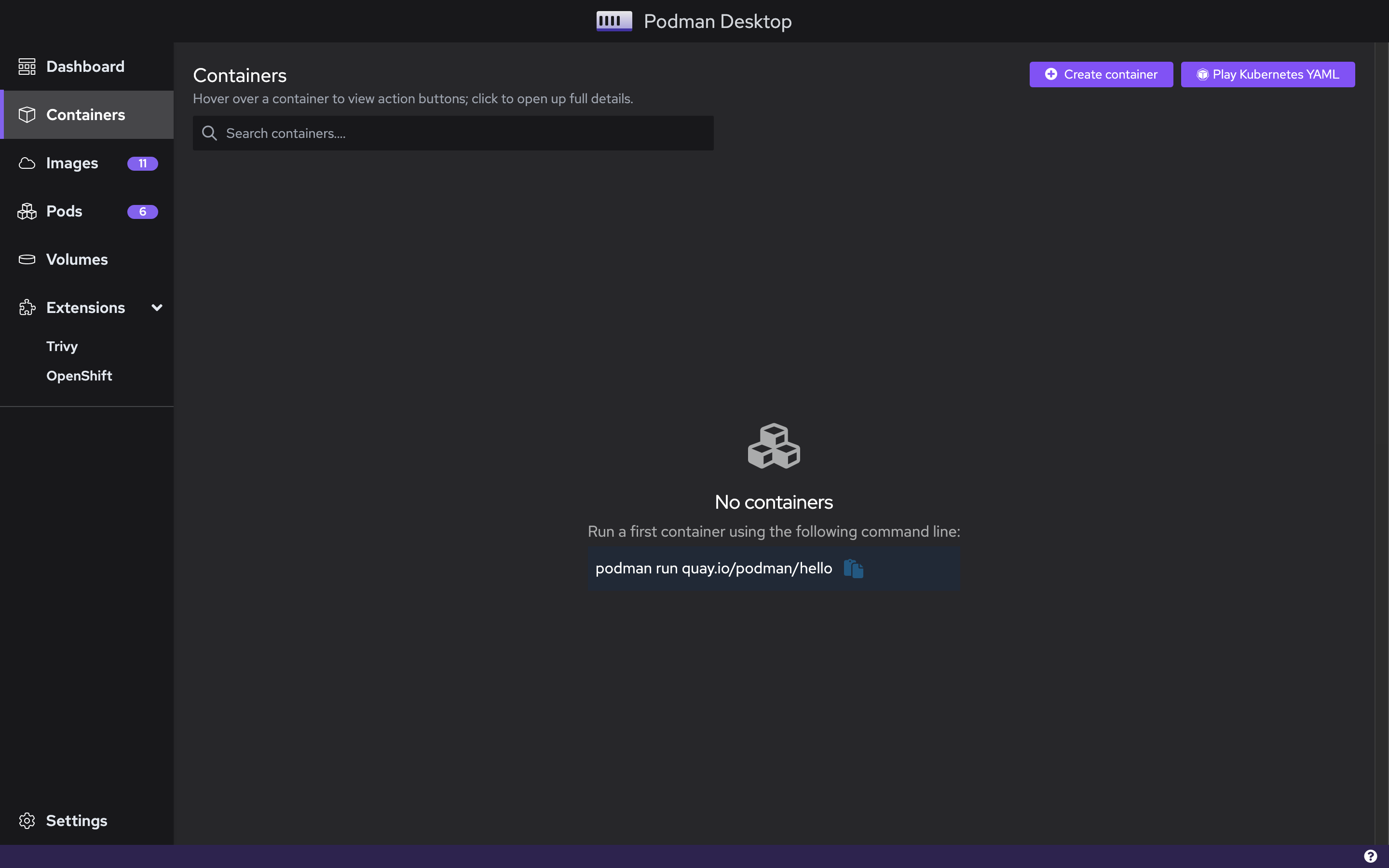
Solution:
There are three ways to work this out.
- To solve this issue, open the Terminal and run the following commands-
podman machine stop
and then,
podman machine start
- If this does not work for you, you may proceed with the following commands-
podman machine rm
and then,
podman machine init
- If both of the abovementioned steps don't work for you, run the following commands-
rm -rf ~/.local/share/containers/podman
and then,
rm -rf ~/.config/containers/
After this, you can start off again by initializing a new Podman Machine and loading up the containers.
Unable to set custom binary path for Podman on macOS
Issue:
When setting a custom binary path (under Preferences -> Custom binary path), Podman is unable to find gvproxy and podman-mac-helper:
Error: unable to start host networking: "could not find \"gvproxy\" in one of [/usr/local/opt/podman/libexec /opt/homebrew/bin /opt/homebrew/opt/podman/libexec /usr/local/bin /usr/local/libexec/podman /usr/local/lib/podman /usr/libexec/podman /usr/lib/podman $BINDIR/../libexec/podman]. To resolve this error, set the helper_binaries_dir key in the `[engine]` section of containers.conf to the directory containing your helper binaries."
Solution:
- Download
gvproxyfrom the gvisor-tap-vsock release page. - Build the
podman-mac-helperfrom the source code on the Podman GitHub page. - Add the
helpers_binaries_direntry to~/.config/containers/conf:
[containers]
helper_binaries_dir=["/Users/user/example_directory"]
NOTE: A pre-built binary will be added to the Podman release page so you do not have to build podman-mac-helper. An issue is open for this.
Warning about Docker compatibility mode
Issue:
When running the Podman provider, a warning shows regarding Docker compatibility mode on the dashboard:
⚠️ Docker Socket Compatibility: Podman is not emulating the default Docker socket path: '/var/run/docker.sock'. Docker-specific tools may not work. See troubleshooting page on podman-desktop.io for more information.
This may appear when either:
- The Docker socket is not mounted correctly
- Docker Desktop is also being ran at the same time
Solution:
On macOS:
- Stop Docker Desktop (if install)
- Run the
podman-mac-helperbinary:
sudo podman-mac-helper install
- Restart the Podman machine (the default Docker socket path will be recreated and Podman will emulate it)
On Linux / Windows:
- Stop Docker Desktop (if installed)
- Restart the Podman machine (the default Docker socket path will be recreated and Podman will emulate it)
Note: If Docker Desktop is started again, it will automatically re-alias the default Docker socket location and the Podman compatibilty warning will re-appear.
Code Ready Containers
- Check that Podman preset is defined. (
crc config get preset) - Check that
crcbinary is available in the user PATH (/usr/local/bin/crc) - Check that
crc setup --check-onlyis running without errors.
Other Issues
Fixing corrupted Podman Machine in Windows
If at all you are not able to stop your Podman Machine, you will find such an error in the Logs-
Error: Error stopping sysd: exit status 1
It is highly unlikely that you may be stuck in such a situation but if you are, here's a quick fix for it.
Assuming the name of the Podman Machine to be my-machine, run the following commands in the terminal:
wsl --list
This shall display a list of active distributions i.e. my-machine in this case.
Then,
wsl --unregister my-machine
(Replacing my-machine with the name that is displayed under wsl --list for your Podman Machine)
This will stop the Podman Machine for you.
Podman machine on Apple Silicon
Issue
If you are using an Apple Silicon and brew, you might encounter the following error when starting Podman from Podman Desktop
Error: qemu exited unexpectedly with exit code 1, stderr: qemu-system-x86_64: invalid accelerator hvf
qemu-system-x86_64: falling back to tcg
qemu-system-x86_64: unable to find CPU model 'host'
Explanation
Podman machine is running as a x86_64 process and it could be due to a dual install of homebrew: one for x86_64 and one for arm64.
Solution
You can
- Uninstall Podman machine on your
x86_64brew install (for example from a terminal running under rosetta)brew uninstall podman-machine - or uninstall brew
x86_64as most brew receipe have now arm64 support: follow these instructions from a terminal running under rosetta
Then run a terminal in native mode (default) and install Podman machine brew install podman-machine
Finally clean the poddman machine VMs that had been previously created, a create new ones.
podman machine rm podman-machine-default
podman machine init
You should be a happy camper from here.